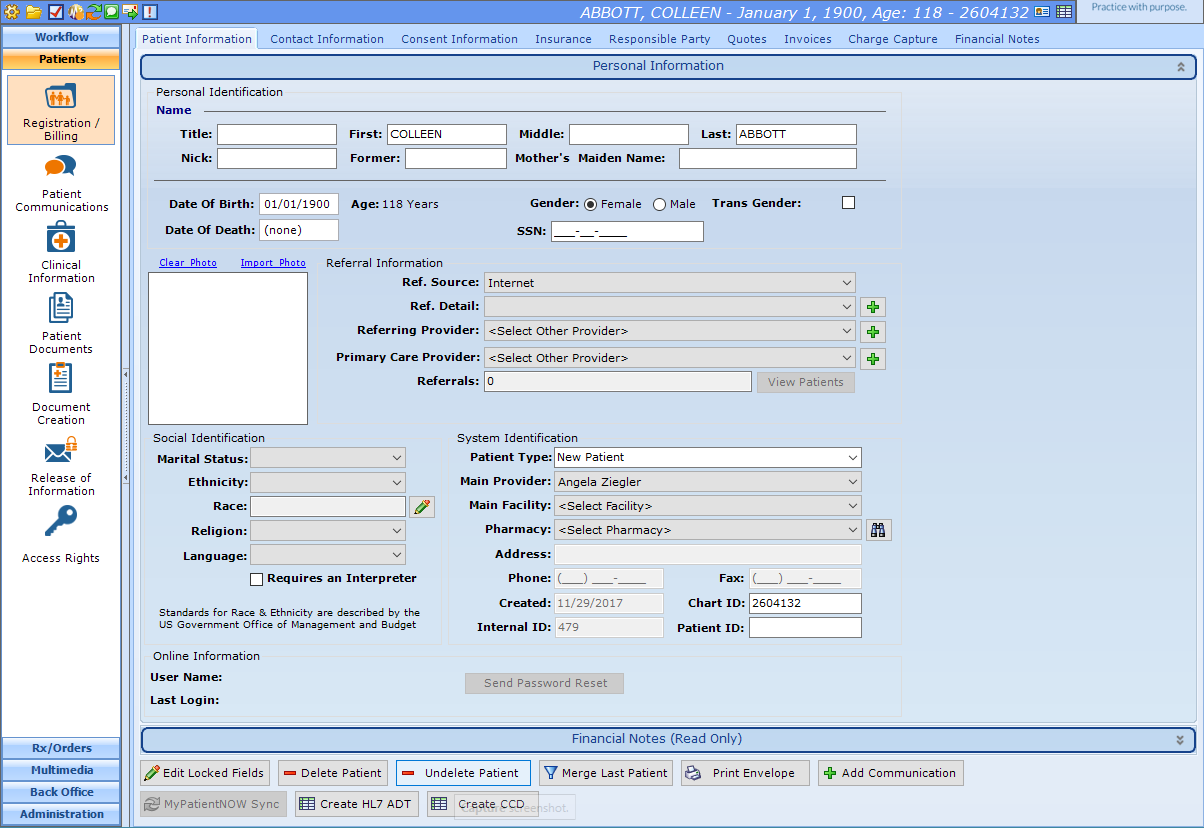Configuring Referral Source and Detail
patientNOW stores referral information at 2 levels: a high-level referral source and a specific referral detail. For example, if the patient finds your practice through a Google search, the referral source will be "Internet", and the referral detail will be "Google". This allows you to have general reporting for all internet sources and specific reporting on Google searches.
Note: Referral Sources are very important for accurate reporting. It is recommended that you train your staff NOT to enter something if it is not found in the pre-configured list.
Add or Edit a Referral Source
Navigate to Back Office | Marketing Dashboard, Referral Sources
Select Add New Referral Source and complete the information in the lower window.
Select Save as New.
See Add Referral Detail below or Add Referral Detail on the Fly below.
Referral Source
This is the high-level source (e.g. Internet or Insurance Company).
Referral Type
There are 6 options that control the Referral Detail based upon the Referral Source selected.
- Free Text: allows the user to free type a referral detail. Warning: This should be used sparingly or not at all because it causes your Referral Source reporting to be messy and inaccurate.
- Patient: prompts the user to select an existing patient
- Other Provider: prompts the user to select a provider from the list configured in Back Office | People/Places, Other Providers tab
- Insurance: prompts user to select an insurance company configured in Back Office | People/Places, Insurance Plans tab
- Item List / Free Text: prompts the user to select the Referral Detail from an Item List, but also allows them to free type a referral detail. Warning: This should be used sparingly or not at all because it causes your Referral Source reporting to be messy and inaccurate.
- Item List Only: prompts the user to select from an Item List only. If the Referral Source is NOT a Patient, Other Provider, or Insurance type, you should ALWAYS select this option.
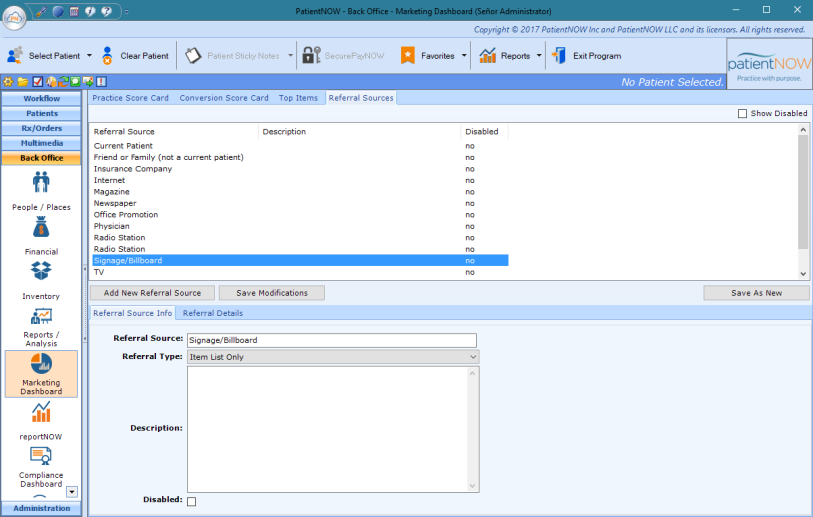
Note: This is only necessary when the Referral Type of Item List / Free Text or Item List Only is selected.
Highlight the Referral Source in the upper window.
Select the Referral Details sub tab.
Select Add New Item and complete the information below.
- Item Name: the name that the user will see in the list (e.g. I-25 Billboard)
- Order: the order that the Item Name will appear in the list. This is often used to show the most common selection at the top of the list to make it easier for the user.
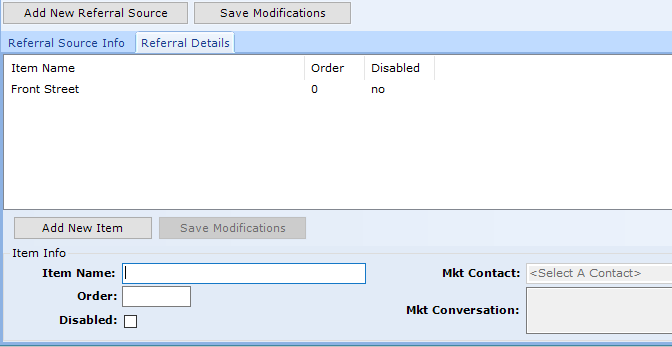
Add Referral Detail on the Fly
patientNOW allows the user to enter a new referral detail if they don't find it in the pre-configured list.
Note: Referral Sources are very important for accurate reporting. It is recommended that you train your staff NOT to enter something if it is not found in the pre-configured list.
Select Patient.
Navigate to Patients | Registration/Billing, Patient Information tab.
Select Edit Locked Fields.
Select a referral source in the Ref. Source: pull-down that is of type = Item List / Free Text or Item List Only (e.g. Internet).
Select the Ref. Detail: pull-down to search for the Referral Detail in the existing Item List.
If the Referral Detail does not exist, select  to the right of Ref. Detail: pull-down; the Add Referral Detail dialog will appear.
to the right of Ref. Detail: pull-down; the Add Referral Detail dialog will appear.
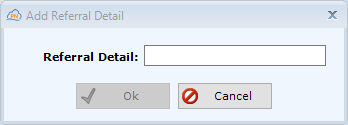
Enter the name of the new referral detail (e.g. Bing) and Select OK.